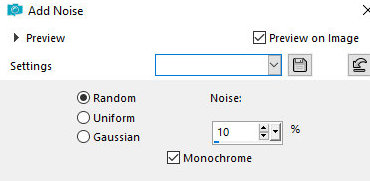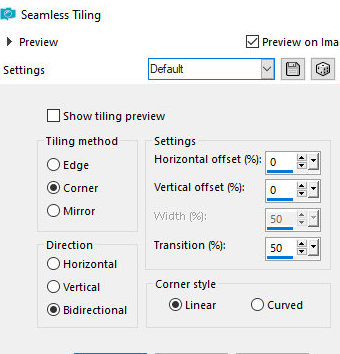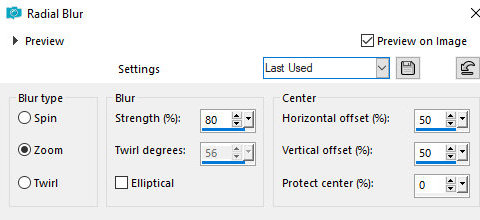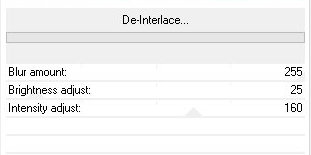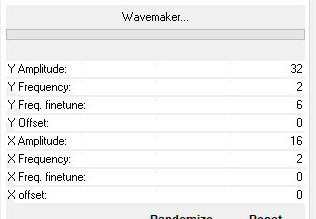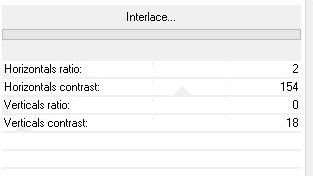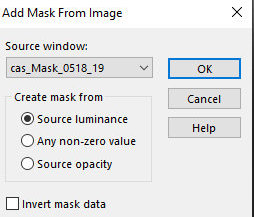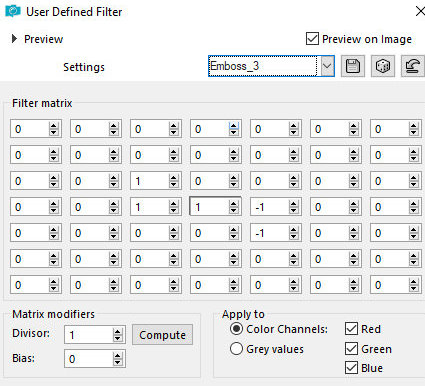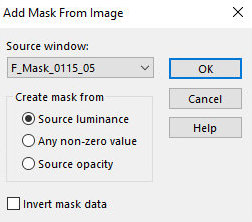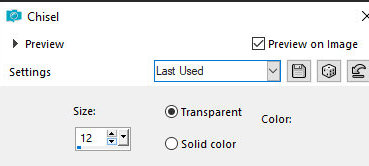|


This tutorial
is by Angela das Graças, whom I thank for letting me translate her
tutorials.
*
Original here

*
Tubes

*
Material

*
Plugins
UnPlugged Tools
You can find these plugins on the websites of:
Renée
Cloclo
SCRIPT
1.
Open the masks in PSP and minimize
Open a new transparent image with 1000x600px
Paint with a light color of the tube
2.
Adjust / Add/remove Noise / Add Noise
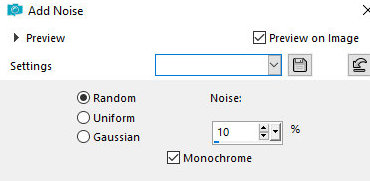
Selections /
Select All
Copy the character tube and paste it into the selection
3.
Select none
Effects / Image Effects / Seamless tiling - Default
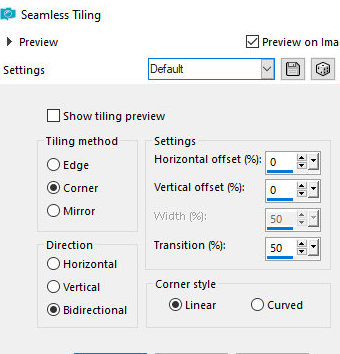
Adjust / blur
/ Radial blur
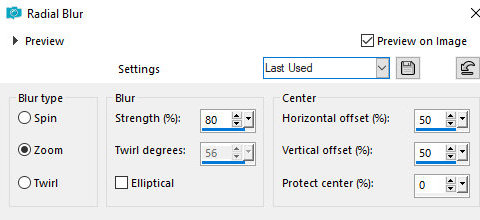
4.
Effects / Image Effects / Seamless Tiling - Default
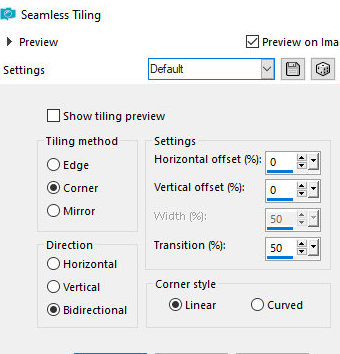
Effects /
Plugins / Unlimited 2 / UnPlugged Tools / De Interlace
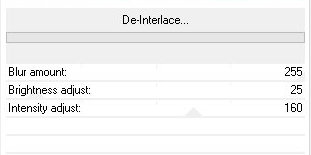
Effects /
Plugins / Unlimited 2 / Wavemaker
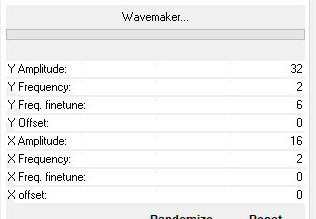
5.
Effects / Plugins / Unlimited 2 / UnPlugged Tools / Interlace
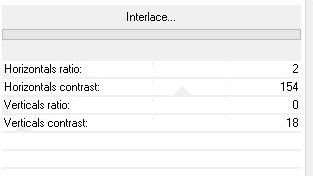
Copy the
landscape tube and paste it as a new layer
Position it in the center of the tag and adjust the size
Change the blend mode if you want
6.
Add a new layer
Paint with a dark color from the tube
Layers / new mask layers / From Image / Mask [cas-Mask-0518-19]
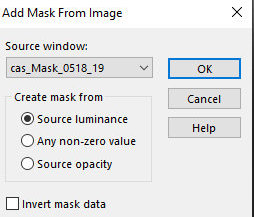
Merge Group
7.
Effects / User Defined Filter / emboss 3
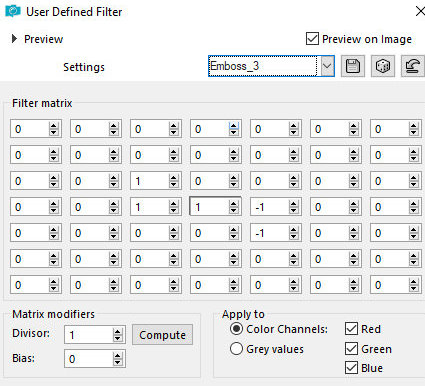
Layers /
duplicate
Image / Mirror / Mirror Vertical
8.
Merge Down
Add new layer
Paint with the light color from the tube
9.
Layers / New mask layer / From Image / Mask [F-Mask_0115-05]
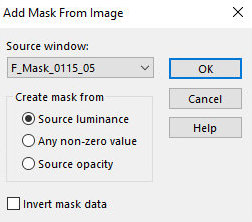
Merge Group
Layers / Properties / blend Mode: Dodge
10.
Copy the character tube and paste it as a new layer
Make the necessary adjustments (resize/Drop shadow/Position)
according to your choice
Copy the decorative tube and paste it as a new layer
11.
Make the necessary adjustments (resize/Drop shadow/Position)
according to your choice choose
Image / add borders / 2px / light color
Image / add borders / 20px / dark color
12.
Select this 20px border with Magic Wand (tolerance/feather=0)
Effects / plugins / Unlimited 2 / Unplugged Tools / Inerlace same as
before
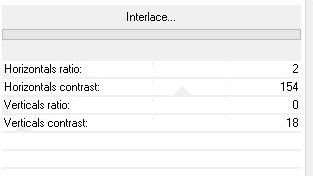
Drop shadow: 6
6 60 6 black
Repeat the Drop Shadow with negative V and H
13.
Effects / 3D Effects / Chisel
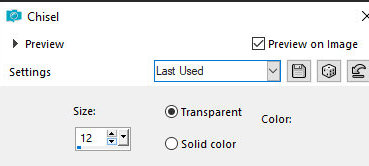
Select none
Image / Add borders / 2px / black
14.
Place the signatures
Merge All
Save as jpeg
*
Tutorial traduzido em 29/07/24
*
 |